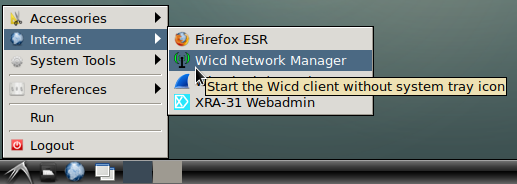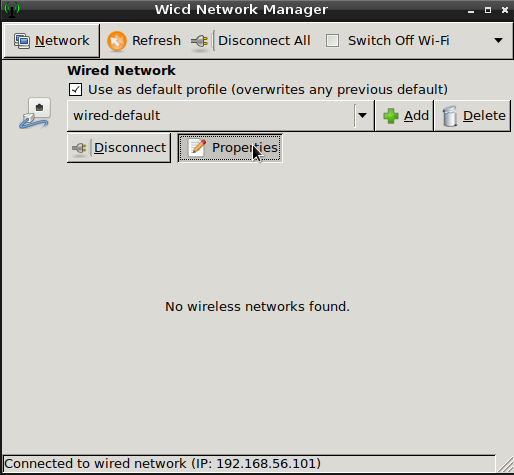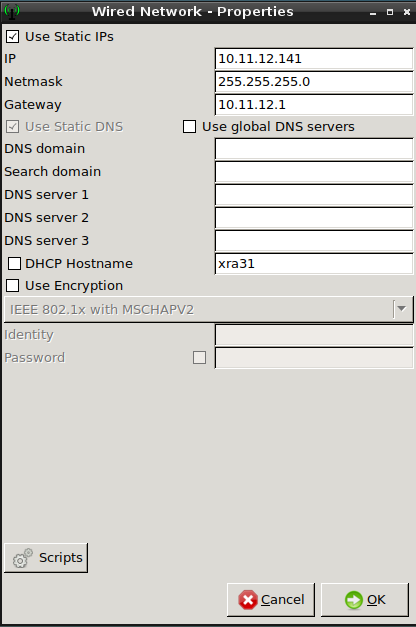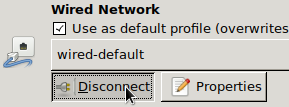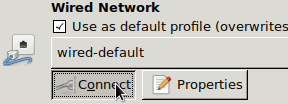Configure the XRA Management IP Address
| Introduction | By default, the XRA system will use DHCP to get its management IP. In some lab environments, this is not wanted. This page explains how you can configure a fixed IP on the management interface. |
| Version 5.2 and above | Since XRA version 5.2, we have switched from the network manager Wicd (unsupported as of Debian bullseye) to NetworkManager. NetworkManager is considerably more flexible and allows you to configure both the MAN1 (device eno1) and MAN2 (device eno2) interfaces separately, both in IPv4 or IPv6 mode. Static Wicd IPv4 configurations are automatically migrated during an XRA system upgrade and are present in the connection profile "Migrated from wicd". Right-click on the networking icon in the system tray to configure the management IP address: first via clicking on "Edit Connections..." and configuring the settings of a connection profile, next by toggling the checkbox "Enable Networking" twice to disable/re-enable networking to forcefully apply the settings. |
| Version 5.1 and below | All the configuration is done by using the Wicd tool on the system. Start the Wicd graphical UI from either the main menu:
or via the network configuration icon on the bottom right on your screen
The main status and configuration window will open. Click on "Properties" to change the configuration of the wired connection:
Select "Use Static IPs" and configure the IPv4 address, netmask, and gateway.
Configure DNS settings:
Press "OK" to save the changes. Disconnect and reconnect to apply the changes immediately. Please note that existing network connections will be closed.
The connection will be established now with the new configuration. |
| Known issue before version 4.0 | Up to XRA version 3.1, there is a bug in Wicd Network Manager that causes connection problems for a static IP address (leading to "Not connected" status after clicking "Connect"). As a temporary workaround, please configure the static IP address settings as detailed above and perform the following additional steps after each system reboot.
A permanent patch was included in XRA version 4.0 to make these steps unnecessary. |