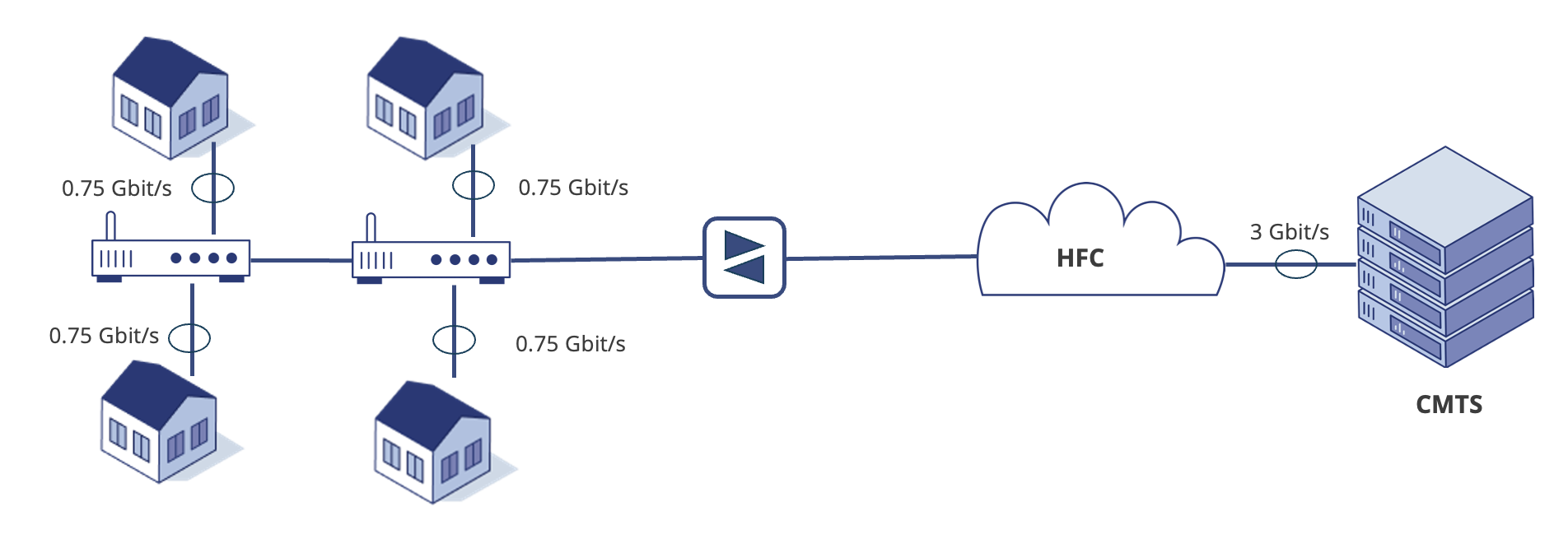Using port groups
| Introduction | Port groups have been added to the ByteBlower GUI in version 2.8. They were added with DOCSIS 3.1 in mind, but you'll notice that they're also very useful with Wi-Fi and other network configurations. This is a short article that won't reveal every possible use-case. The goal is to explain how you create a Port Group, and why you want one. Next, we'll make a simple scenario and review its results. |
| The goal | When creating a test scenario for a particular high-bandwidth CMTS or access point, you'll often notice that you're repeating yourself. A single CPE/LAN interface isn't sufficient to fully load the modem or Access Point. An example is found in the figure below. To solve it, one would add several LAN interfaces and create several flows to them. The end-result is often much duplicated and elaborate bookkeeping to find out how much bandwidth is transmitted. With the Port Groups, this becomes much easier: you can immediately create network traffic to a group of ByteBlower Ports.
|
| Creating a port group | Creating a new Port Group starts in the Port view. You'll need to configure the individual ByteBlower Ports and dock each to the right interfaces. This hasn't changed. In the figure below we've created 4 LAN ports and docked from trunk-1-20 up till trunk-1-23. A WAN port is docked to a 10 Gbit/s nontrunk interface. In our scenario, we'll send traffic from this WAN port to all LAN ports. To create the Port Group, we've selected the LAN ports and picked the Group action in the right-click menu.
|
| Using a port group | From here on, creating your testing scenario is very familiar. The next step is creating a Frame and adding it to a FrameBlasting template. As shown in the first figure, we'll configure the speed of this template to 3 Gbit/s and use it for our Flow. As you'll see below, this Flow will transmit from the WAN port to the LAN group.
|
| The report | When using a port group during a test, this is visible at different locations in the report: The ByteBlower ports In the IPv4 ByteBlower Ports section, you'll find the group and its members. There's a first table with the sole ungrouped ByteBlower Port. Below that, you'll find the listing of the LAN port group. The flow results All the following sections show the combined results. |