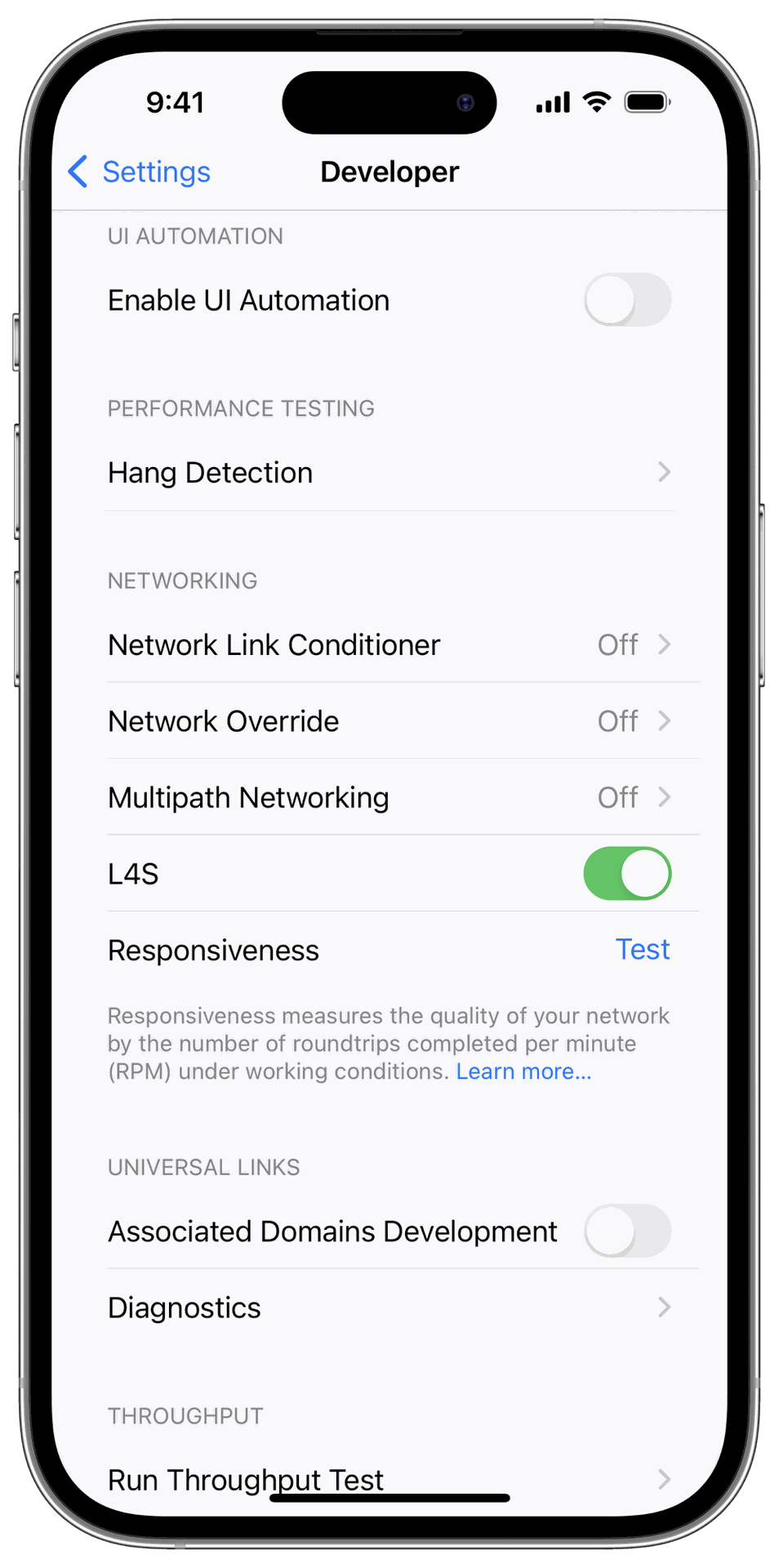Enabling L4S Across Different Operating Systems: A Comprehensive Guide
| Introduction | This article serves as a comprehensive guide on enabling L4S (Low Latency, Low Loss, Scalable Throughput) on various platforms, including Linux, macOS, and iOS. To fully leverage the benefits of L4S within the ByteBlower ecosystem, it is crucial to ensure that you are using the following versions:
As of October 2025. The latest (2.23) ByteBlower Endpoint supports the following:
Read on to discover step-by-step instructions on enabling L4S on compatible clients capable of installing the ByteBlower Endpoint. |
| Enabling L4S on macOS | To activate L4S support on macOS, follow these simple steps: Open the Terminal app on your macOS device. Execute the following command to enable L4S support globally:
Next, execute the following command with sudo privileges to enable accurate ECN (Explicit Congestion Notification) for TCP:
By following these steps, you'll successfully enable L4S support on your macOS device. You can also verify the configuration using the following commands:
When using the ByteBlower Endpoint, accurate ECN is supported as of February 2024, at this point in time, macOS does not support TCP Prague! |
| Enabling L4S on Linux | For Linux users eager to leverage L4S capabilities, a custom kernel installation is required since L4S hasn't yet been integrated into the mainline Linux Kernel. Here's how you can install the custom kernel on Debian/Ubuntu systems:
# Download the binaries the L4S Team has prepared
3. Install Debian Packages:
4. Set Default Kernel (Optional):
# editing /etc/default/grub (GRUB_DEFAULT=)
# Update the GRUB bootloader, so the new kernel can be selected at boot time.
5. Verify Kernel Installation:
# Additionally, verify that the sch_dualpi2 and tcp_prague modules are loaded by default using:
6. Load Additional Modules (If Necessary):
By following these steps, you'll successfully install and configure the custom kernel, enabling L4S support on your Linux system. |
| Enabling L4S on iOS/iPadOS | Enable the L4S feature in the Developer settings for the device.
|
If you want to dive deeper into Low Latency, Low Loss, Scalable Throughput (L4S) for all access networks, check out this free ebook: “Unlocking L4S on All Access Networks”. It covers things like latency contributors on the Internet, how L4S works with legacy infrastructure, how to test it in the field, and what benefits you can realistically unlock.
#L4S_on_MacOS #L4S_on_Linux #L4S #TCP #TCPPrague #Linux #Mac #MacOS #iOS