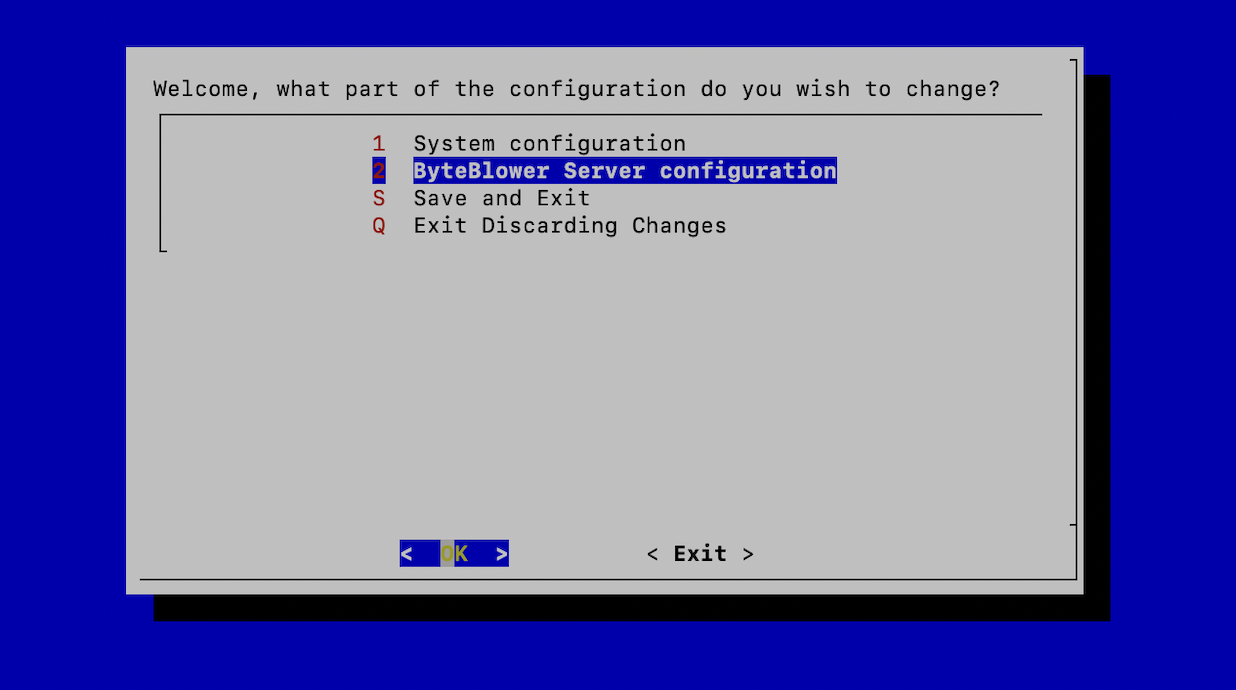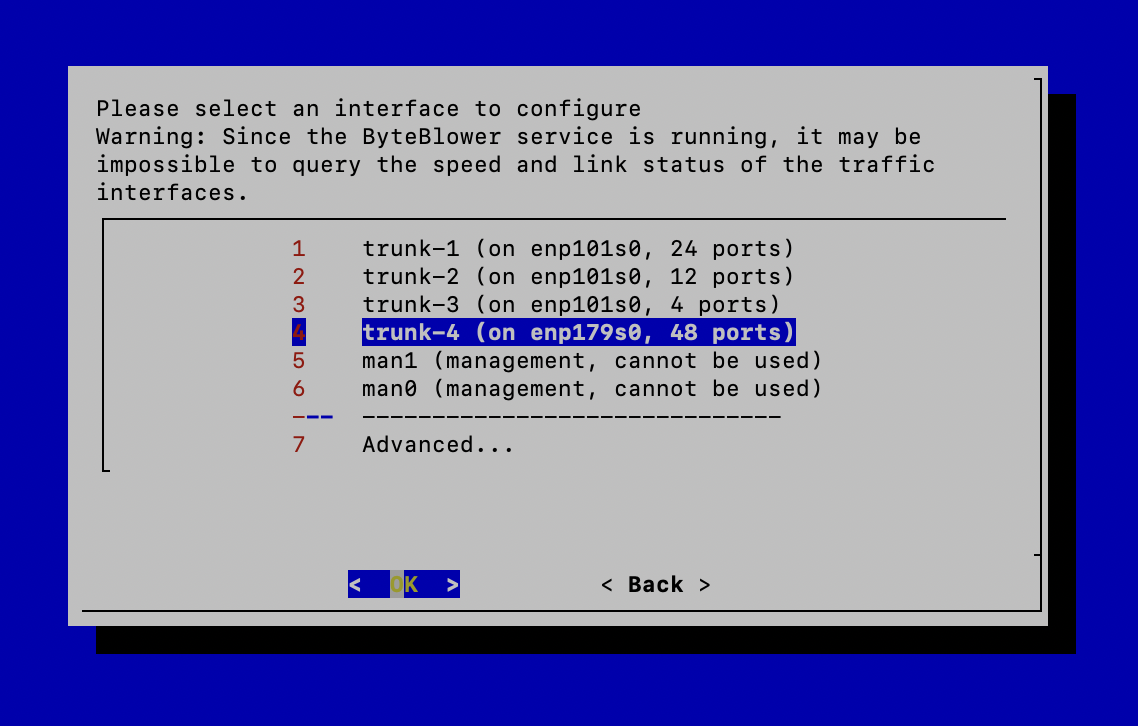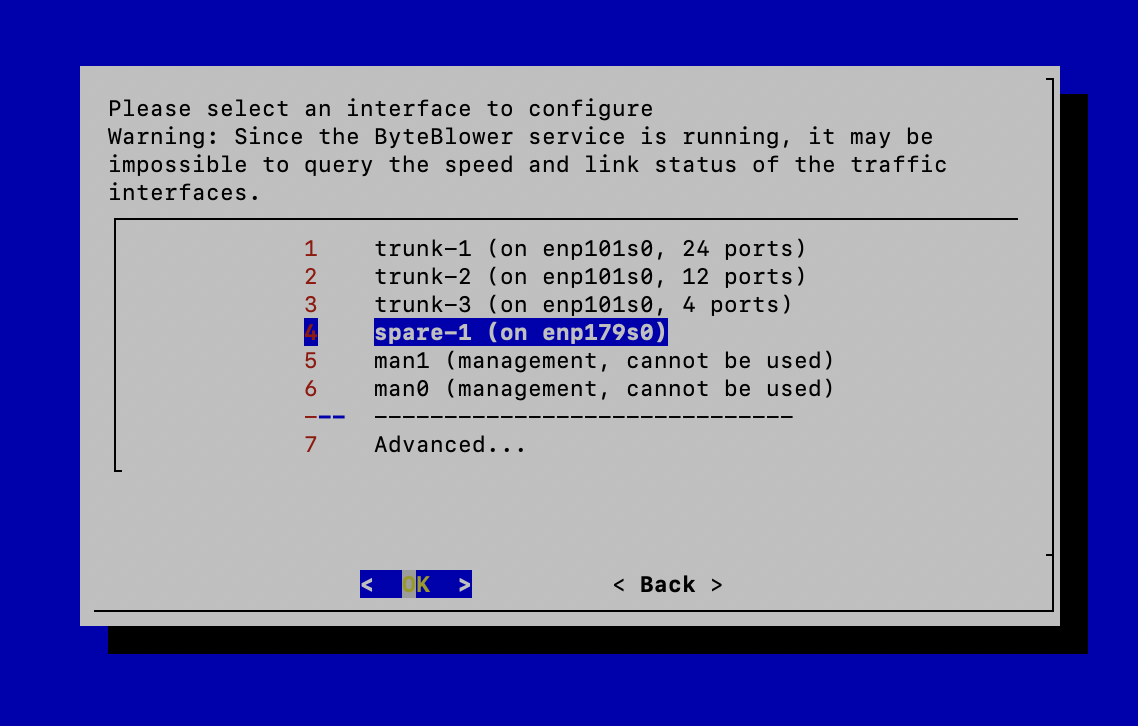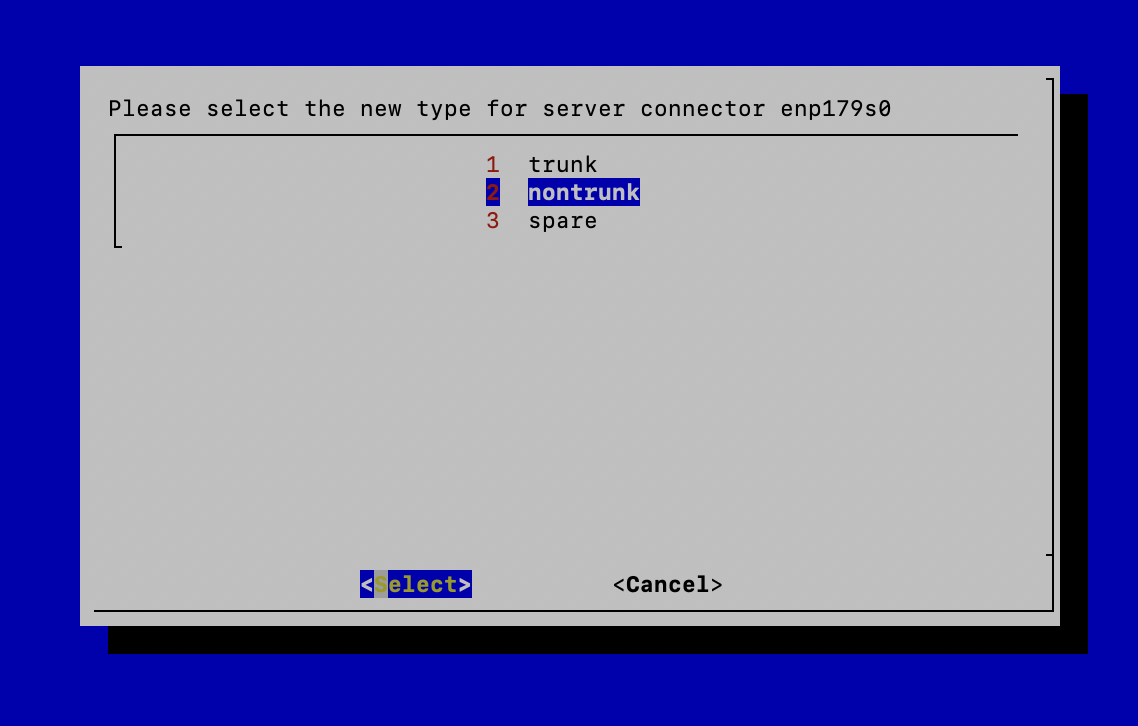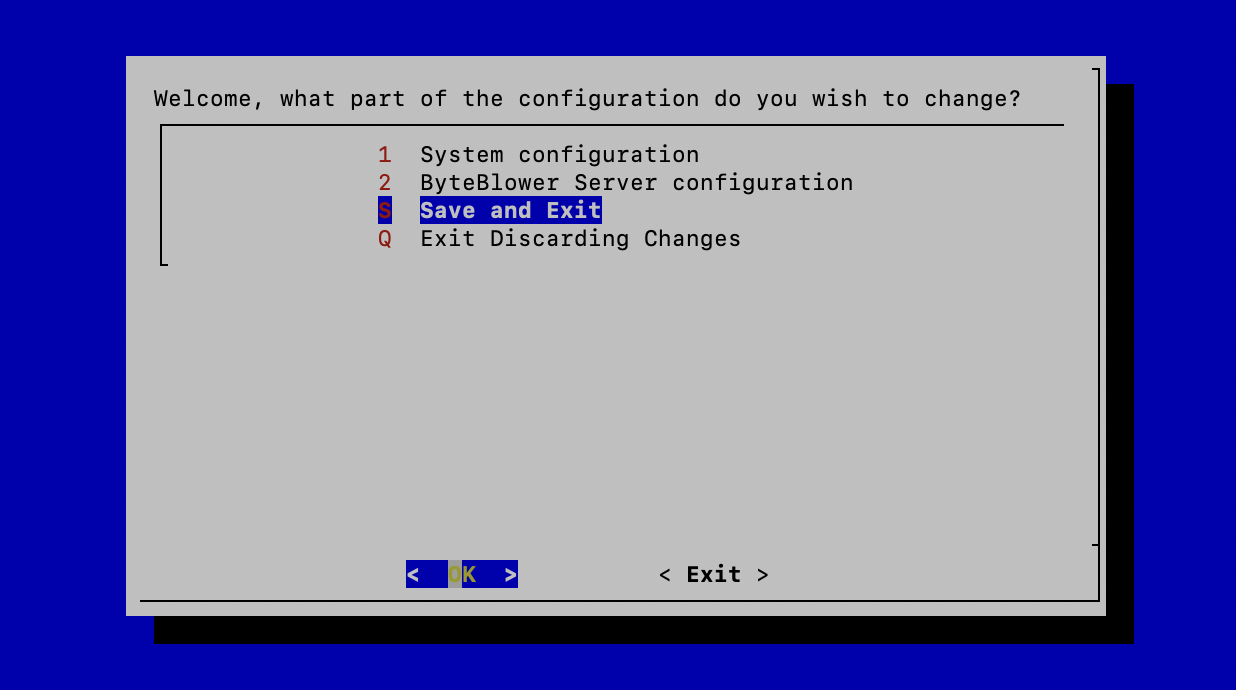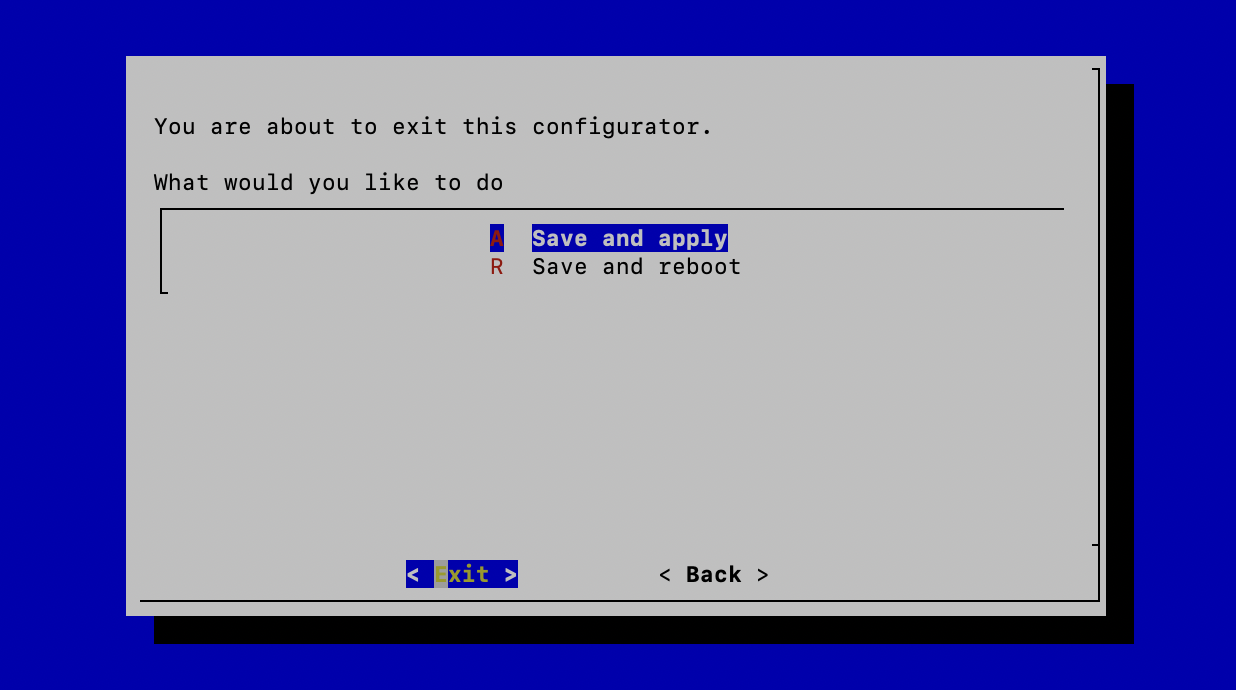Trunk To Non-Trunk
| Introduction | Below details the steps on how to convert a Trunk Traffic Interface on your BB5100 server to a Non-Trunk Traffic Interface. Make note of the physical name of the Trunk interface you will be converting into a Non-Trunk. This name is visible in the "Please select an interface to configure" window. In a BB5100 system it will be either enp101s0 (bottom) or enp179s0 (top) On other systems with more traffic interfaces the naming convention is different but the principle remains the same. For example below is the name of a traffic interface on a BB3200 system phy-0-0 |
| Please Note | Important to note: Please make note of your current configuration including the vlans ID, number of interfaces, and the trunk ID for each trunk. This will be needed to reconfigure your nontrunk back to a trunk if desired at a later time. Especially important when multiple trunks are configured or save the current config to a file. |
| Byteblower Configurator Tool | Login in to your Byteblower Server: root/excentis (This Example uses the BB5100 system). Next open the configuration tool on the server with the command below. byteblower-configurator Illustration:
|
| Remove the Trunk Interface | Go through the following steps. 1) Welcome, what part of the configuration do you wish to change? >>Byteblower Server Configuration 2) Please select and item and select OK >>Port configuration >> Interfaces... 3) Select trunk interface(s) that you want to turn into a nontrunk. In this example we put the nontrunk on the top connector of the server which is assigned to enp179s0. Note you must remove all trunking interfaces on that traffic port (connector) in order to convert the interface into a NonTrunk.
4) Once you have selected the trunk that you want to remove. Scroll down until you see >>Remove this interface. . .
All trunking interfaces belonging to that particular connector (enp101s0 or enp179s0) must be removed in order for that connector to be used as a nontrunk. 5) Once all trunk interface(s) have been removed for that connector, the connector will be displayed as a spare.
|
| Add Non-Trunk Interface | 1) Select the spare-1 (on enp179s0) to configure to a nontrunk.
2) Select nontrunk
3) Now that traffic interface has been set as nontrunk interface successfully Review your configuration |
| Save and Apply | Once your desired interface(s) have been configured, continue selecting the Back option until you reach this screen below. Now save your changes. Illustration:
>>Select and Exit
>>Save and Apply |